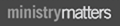Cokesbury.com Help
With the streaming video sessions available on the site, you can buy a single video session and watch the video on your computer, phone or tablet right from your Cokesbury account online profile.
With Wi-Fi access, watch what you’d like, wherever you are.
- How does Streaming work?
- Find the video you want through the regular search process, just as if you were searching for a book or DVD. When you find the session you want, add it to your shopping cart and check out.
- After purchasing, click “My Cokesbury.com” at the top right of your screen. Choose “My Digital Content”. You will see 3 tabs: Downloads, Subscriptions, and Streaming Video. Choose the “Streaming Video” tab to access your videos.
- You should see your video resources. Click on the title or on the red play button icon beside it.
- When the video screen appears, hit the arrow in the middle of the screen. To make it play full screen, place your mouse over the bottom edge of the window. You’ll see 2 arrows in the far right corner. Click here to make the picture full screen or again to reduce the size.
- How can I watch this on another computer or device?
You can watch your video on any computer or device that is either connected to a physical internet cable or able to access Wi-Fi. This includes phones that access the net, laptops, and iPads and other tablets. Visit Cokesbury.com on your device, sign into your account, click on “My Cokesbury.com”, choose "My Digital Content" and look for the Streaming Video tab. You can play your purchased video.
- The video quality isn’t good. What can I do?
Once the video is playing on your computer or device, hover your mouse over the bottom edge of the video screen. You will see an HD icon. When your mouse is over this icon, you’ll see at least 4 settings for speed of play: Auto, 720p, 480p, 360p. Your player chooses a quality level that your current Wi-Fi bandwidth can handle. Try a higher rate, like 480 or 720. The quality should improve. If your video begins to stutter, stopping and starting, this is a sign that your Wi-Fi isn’t strong enough to show the video at this higher rate. It also helps to close all other programs that might be running in the background to free up system resources on your device.
- The screen is black at the end of the video. How do I get back to the main screen?
If you are watching in full screen mode, at the end of the video, place your mouse in the bottom right corner. The small icon with two arrows should appear. Click for the video screen to return to normal size, giving you access to your Cokesbury page.
- How can I share this with other leaders?
Your videos are stored on your own online profile. Anyone with whom you share your user name and password can access the videos. Leaders you work with regularly may be good candidates for sharing information but if a payment method is saved they would also be able to purchase resources on your account! For broader use, the low cost of the individual session videos helps make access for group members who miss a single class easier. If you know you will want to share the access with other leaders, we suggest creating an online profile that you are willing to share with them that does not have a saved payment method.
- I opened my Cokesbury online profile and my videos aren’t here?
Many customers have more than one login. Make sure that you are using the user name and password for the account through which you actually bought the videos.
- How long will I have access to the streaming videos?
You will have access to most Bible study streaming videos until you cancel your Cokesbury account. If your streaming videos are part of a quarterly subscription, you will have access for 90 days from the time you subscribed.